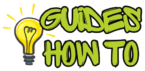If you’re a streamer or content creator, you know that every detail counts in creating the perfect setup. For many, Elgato’s Stream Deck is a game-changer, providing streamlined control over everything from sound effects to lighting and transitions. But did you know you can also change the knobs on your Stream Deck for a more personalized experience? Maybe you’re looking to add a splash of color, get better grip, or simply make your Stream Deck more visually appealing. Updating your Stream Deck knobs is a simple process that can be done in a few minutes, and it adds a personal touch to your gear.
This guide covers all the steps you need to change knobs on your Stream Deck, plus tips to help you choose the best replacements and avoid common mistakes. Whether you’re a beginner or a seasoned pro, this tutorial will help you create the setup you want.
Let’s dive in and get started with your Stream Deck knob upgrade!
Step-by-Step Instructions
Step 1: Gather Your Supplies
What to Do: The first step to changing knobs on your Stream Deck is making sure you have all the necessary tools and replacement knobs.
How to Do It:
- Replacement Knobs: Choose knobs that are compatible with your Stream Deck model (Stream Deck Plus, for example, supports knob changes). You can find compatible knobs online, in electronics stores, or even in 3D printing communities.
- Microfiber Cloth: You’ll want this for gently cleaning your Stream Deck and avoiding dust on your new knobs.
- Tweezers or Needle-Nose Pliers: These are helpful for removing and adjusting knobs without damaging them.
Why It Matters: Having the right supplies ensures you can smoothly change the knobs without risking damage to your Stream Deck. Using compatible knobs will prevent potential misalignment or malfunction.
Pro Tip: If you’re unsure which knobs to buy, search for reviews or recommendations from other Stream Deck users. Online communities often provide insights into the best knob replacements.
Step 2: Turn Off and Unplug Your Stream Deck
What to Do: Before you start handling the knobs, make sure your Stream Deck is powered off and unplugged.
How to Do It:
- Press the power button to turn off your Stream Deck, if it has one.
- Unplug the USB cable from your computer or power source.
- Place your Stream Deck on a clean, flat surface.
Why It Matters: Safety first! Unplugging your Stream Deck prevents accidental input changes while you work on it. This also avoids any static buildup that could damage your device.
Pro Tip: Keep the workspace clean to avoid dust and static. If you have an anti-static mat, place your Stream Deck on it before handling the knobs.
Step 3: Remove the Existing Knobs
What to Do: Carefully remove the existing knobs by pulling them straight up and off the device.
How to Do It:
- Hold the base of the Stream Deck with one hand to stabilize it.
- Gently grip the knob with your other hand, applying even pressure.
- Pull the knob straight upward. If it’s stubborn, use a small twist as you pull.
- If the knob doesn’t budge, use a pair of tweezers or needle-nose pliers to carefully lift it from the base.
Why It Matters: Pulling knobs off with steady pressure prevents any bending or damage to the control stem underneath. Forcing the knobs off can lead to misalignment or even breaking the controls.
Pro Tip: Avoid pulling at an angle, as this could damage the internal components. If you feel resistance, try gently wiggling the knob to loosen it.
Step 4: Clean the Surface Before Attaching New Knobs
What to Do: Take this opportunity to clean the surface around the control stems to ensure a smooth fit for the new knobs.
How to Do It:
- Use a microfiber cloth to gently wipe the areas around the control stems.
- Remove any dust or fingerprints to ensure nothing interferes with the new knobs.
- If needed, use a small amount of rubbing alcohol on the cloth, but avoid applying liquid directly to the Stream Deck.
Why It Matters: Dust or dirt can get trapped under new knobs, affecting their grip and rotation. Cleaning ensures a snug and accurate fit, preventing knobs from feeling loose or wobbly.
Pro Tip: Use compressed air if you have it to blow away any dust that may have settled around the base.

Step 5: Attach the New Knobs
What to Do: Carefully align each new knob over the control stem and press down gently to secure it in place.
How to Do It:
- Take one knob at a time and position it directly over the stem.
- Align any markers or orientation lines on the knob with the Stream Deck display.
- Push down firmly but gently until you feel the knob snap into place.
- Test the knob’s rotation and alignment to make sure it’s secure and smooth.
Why It Matters: Proper alignment and attachment ensure your knobs function smoothly, giving you full control over your Stream Deck functions.
Pro Tip: If your replacement knobs are slightly loose, wrap a small piece of electrical tape around the control stem before attaching the knob. This adds a bit of grip and keeps the knob securely in place.
Step 6: Test Your New Knobs and Adjust if Necessary
What to Do: Once your knobs are attached, it’s time to test them out and make any final adjustments.
How to Do It:
- Plug your Stream Deck back into your computer or power source.
- Turn it on and open the Stream Deck software on your computer.
- Rotate each knob to ensure they’re working smoothly with the functions you’ve assigned.
- If a knob feels too tight or loose, remove it and adjust the fit with a small amount of electrical tape or by repositioning.
Why It Matters: Testing each knob helps identify any issues early, so you can fix them before you start using your Stream Deck again.
Pro Tip: Revisit the Stream Deck software to explore customization options for your knobs. You can assign different functions to each knob for an even more personalized setup.
Troubleshooting & Additional Tips
Common Issues & Fixes
- Knobs Too Loose: If your new knobs feel loose, try adding a small layer of electrical tape around the control stem to improve grip.
- Knobs Not Rotating Smoothly: Remove the knob and ensure there’s no dust or debris on the stem. Reattach the knob carefully, ensuring alignment.
- Knobs Misaligned: If the knob markers don’t match the display, gently pull off the knob, realign it with the correct orientation, and reattach.
Best Practices & Tips for Customizing Your Stream Deck Knobs
- Choose Durable Materials: Opt for knobs made of durable materials like aluminum or high-quality plastic to ensure they last.
- Experiment with Colors and Designs: Colored or textured knobs can add personality to your setup and make it easier to identify specific controls at a glance.
- Consider Functionality First: While looks matter, make sure the knobs you choose are comfortable to use, especially if you’re streaming or creating content for long periods.
FAQs about How to change knobs on Stream Deck
1. How can I ensure my new knobs are compatible with my Stream Deck?
Check the size specifications and compatibility before purchasing. Most Stream Deck Plus models support similar knob sizes.
2. Can I remove and reattach knobs multiple times?
Yes, but do it carefully. Repeated removals can wear out the control stems, so handle with care to ensure durability.
3. Are there any knobs specifically designed for Stream Deck?
Some companies offer custom knobs for Stream Deck models, while generic ones can also work if they’re the correct size.
4. What should I do if a knob doesn’t fit snugly?
Wrap a small amount of electrical tape around the control stem, which will help the knob grip better and prevent it from wobbling.
5. Can I paint my Stream Deck knobs for customization?
Yes, just ensure the paint is fully dry and non-toxic before attaching the knobs. Test the painted knobs separately to avoid damaging the Stream Deck.
Conclusion
Changing the knobs on your Stream Deck is an easy way to bring a personal touch to your setup. Now that you know how to change knobs on your Stream Deck, you can enjoy a more comfortable and customized user experience. Whether you’re a gamer, streamer, or content creator, personalized knobs can help you control your setup more intuitively and make your workspace uniquely yours.

Take these steps, explore your options, and make those Stream Deck knobs work perfectly for you. Go ahead, experiment, and don’t be afraid to add a bit of flair to your gear!