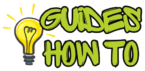We’ve all been there—sitting down to enjoy your favorite show or movie, only to have your Roku TV act up. Maybe it’s freezing on the home screen, lagging when loading apps, or worse, refusing to turn on. If you’ve tried everything else, a reset might just be the magic fix you need.
Resetting your Roku TV can seem like a daunting task, but don’t worry—this guide will walk you through exactly how to reset Roku TV with clear, easy-to-follow instructions. Whether you’re troubleshooting a minor glitch or preparing your TV for resale, we’ll cover everything from soft resets to factory resets, ensuring you know the best approach for your specific situation.
Resetting doesn’t just fix issues—it can also improve performance, resolve app crashes, and even eliminate pesky network errors. By following the steps outlined here, you’ll save time and effort, and possibly even avoid an unnecessary tech support call. Let’s dive in and get your Roku TV running like new again!

Step-by-Step Instructions
Soft Reset: Restarting Your Roku TV
What to Do:
A soft reset is your first option if the TV is unresponsive or running slow. It’s a quick way to restart the system without affecting your settings or data.
How to Do It:
- Locate the Settings menu on your Roku TV.
- Press the Home button on your remote.
- Go to Settings > System > Power > System Restart.
- Select Restart and press OK.
- Wait for the TV to power off and turn back on.
Alternatively, if your TV is completely frozen:
- Unplug the TV from the power outlet.
- Wait for 30 seconds, then plug it back in.
Why It Matters:
Soft resets are the quickest way to address minor glitches, such as app crashes or sluggish performance. They refresh your TV without deleting settings or installed apps.
Pro Tip: Keep your software up-to-date to prevent frequent freezes. Navigate to Settings > System > Software Update to check for updates.
Factory Reset: Returning Your Roku TV to Default Settings
What to Do:
A factory reset erases all personal data, settings, and installed channels, returning your Roku TV to its original state. This is ideal for major issues or when you’re preparing the device for resale.
How to Do It:
- Access the Settings menu using your remote.
- Go to Settings > System > Advanced System Settings > Factory Reset.
- Select Factory Reset Everything and follow the on-screen instructions.
- Enter the code displayed on the screen to confirm the reset.
Why It Matters:
A factory reset resolves deep-seated software issues that other methods can’t fix. It’s also a necessary step if you’re giving your TV away or selling it to ensure your personal information is erased.
Pro Tip: Before resetting, write down any important account details, such as usernames and passwords, as these will need to be re-entered after the reset.
Using the Reset Button on the TV
What to Do:
Some Roku TVs have a physical reset button, making it possible to reset without navigating menus.
How to Do It:
- Locate the reset button. It’s usually a small, recessed hole on the back or bottom of the TV.
- Use a paperclip or pen tip to press and hold the button for 15-30 seconds.
- Release the button when the TV screen goes blank or displays the Roku logo.
Why It Matters:
This method is perfect if the TV is unresponsive or you’ve lost the remote.
Pro Tip: If your TV doesn’t have a reset button, check the manual or manufacturer’s website for model-specific instructions.
Resetting Your Roku Account Settings
What to Do:
If the issue lies with your Roku account, you can log out and reset account-specific settings.
How to Do It:
- Go to Settings > System > About to verify your account information.
- Log in to your Roku account on a browser at Roku Account Management.
- Remove linked devices or update payment information as needed.
Why It Matters:
Account-level resets can solve subscription or billing-related issues without altering your device.
Pro Tip: Use a strong, unique password for your Roku account to prevent unauthorized access.
Resetting Network Connections
What to Do:
If your Roku TV struggles to connect to Wi-Fi, resetting the network settings can help.
How to Do It:
- Navigate to Settings > Network > Reset Connection.
- Confirm the reset and re-enter your Wi-Fi credentials.
Why It Matters:
Network resets clear old or corrupted connection data, which can prevent streaming interruptions.
Pro Tip: Place your router close to the TV for a stronger connection.
Troubleshooting & Additional Tips
Common Issues & Fixes
- Problem: “My Roku TV won’t respond to the remote.”
Solution: Check the remote batteries, or reset the remote by pairing it again. - Problem: “The TV keeps freezing after reset.”
Solution: Perform a factory reset and ensure your software is up to date. - Problem: “I forgot my Roku PIN.”
Solution: Log in to your Roku account to reset your PIN.
Best Practices & Tips
- Keep Software Updated: Regular updates prevent many common issues.
- Use a High-Speed Network: A strong Wi-Fi signal ensures smooth streaming.
- Avoid Frequent Factory Resets: Overuse can shorten your device’s lifespan.
FAQs about How to reset Roku TV
1. How do I know if a reset is necessary?
If your Roku TV freezes, won’t load apps, or struggles to connect to Wi-Fi, a reset is a good starting point.
2. What’s the difference between a soft reset and a factory reset?
A soft reset restarts the TV without affecting settings, while a factory reset erases all data and restores default settings.
3. Can I reset my Roku TV without a remote?
Yes, use the physical reset button on the TV or a Roku mobile app as a remote replacement.
4. Will a reset delete my installed apps?
Only a factory reset deletes apps and settings. A soft reset keeps them intact.
5. Is there a way to recover deleted settings after a factory reset?
No, you’ll need to reconfigure settings manually.
6. Does resetting fix hardware issues?
No, resetting resolves software issues. For hardware problems, contact Roku support or the TV manufacturer.
Conclusion
Resetting your Roku TV is a straightforward solution to many common problems, from frozen screens to connectivity issues. Whether you opt for a soft reset, factory reset, or network reset, following these detailed steps ensures you’ll have your TV back in working order in no time.
If you found this guide on how to reset Roku TV helpful, share it with others or bookmark it for future reference. Troubleshooting your devices doesn’t have to be stressful—with the right approach, it’s a breeze!