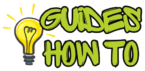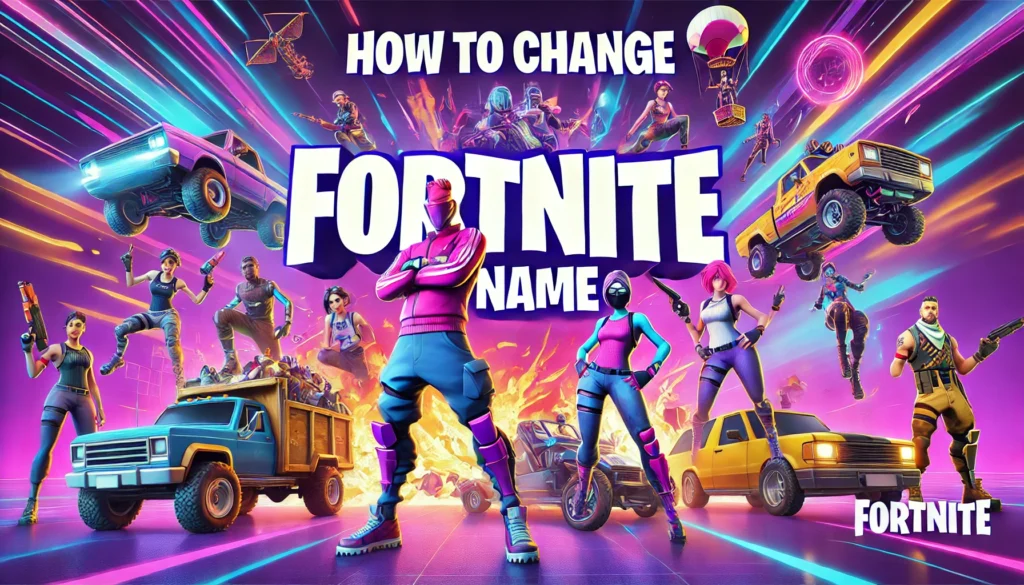
Ever feel like your Fortnite name just isn’t doing it for you anymore? Maybe you came up with it on a whim, or perhaps it just doesn’t reflect your gaming style. We’ve all been there! Whether you’re looking to switch things up with a clever pun, something intimidating, or just a clean and simple username, knowing how to change your Fortnite name can keep your gaming identity fresh and fun.
Changing your Fortnite display name is relatively simple, but finding the right steps and knowing where to go in the settings can save you time and any potential headaches. You’ll need to navigate the Epic Games account settings, make sure your new name is unique, and understand any limitations in name changes. This guide will walk you through every step you need to take, so you can log in to your next game with a name that truly suits you.
Here’s what we’ll cover:
- The simple steps to change your Fortnite name using your Epic Games account
- Pro tips to help you pick a great name and avoid common pitfalls
- Troubleshooting tips in case you encounter any hiccups along the way
Let’s jump in and get you ready to show off your new name on the battlefield!
Step-by-Step Instructions
Step 1: Log in to Your Epic Games Account
What to Do: The first step to changing your Fortnite name is logging in to your Epic Games account, where all your Fortnite settings are managed.
How to Do It:
- Open your preferred browser and go to the Epic Games website.
- Click on Sign In at the top right corner of the homepage.
- Enter your login credentials (email and password) for your Epic Games account. If you’ve connected your Fortnite profile through a social account like PlayStation Network, Xbox, or Nintendo, you can log in through those options as well.
Why It Matters: Epic Games is the platform that manages Fortnite user accounts, so you’ll need to make changes directly within your Epic Games account. This central login ensures all changes you make to your display name are reflected across all platforms.
Pro Tip: If you’re unsure of your password or login credentials, reset them before starting the process. You’ll save time and avoid any potential login issues.
Step 2: Access Your Account Settings
What to Do: Once logged in, head to your account settings where you’ll find the option to change your display name.
How to Do It:
- After logging in, click on your username in the top right corner of the screen to open a drop-down menu.
- Select Account from the list to navigate to your account settings page.
- On the left side of the screen, you’ll see a menu with various options. Click on General if it’s not already selected by default.
Why It Matters: The Account Settings page is your control center for all account details, including your Fortnite display name. Accessing this page is essential for making name changes.
Pro Tip: Bookmark the Account Settings page on your browser to save time for future updates or changes.
Step 3: Locate the Display Name Section
What to Do: Find the Display Name section within your account settings to edit your current Fortnite name.
How to Do It:
- On the General settings page, scroll down until you see the Account Info section.
- You’ll see your current display name here, along with an Edit button next to it.
Why It Matters: Your display name is how other players see you in Fortnite, so changing this field is key to updating your gaming identity.
Pro Tip: Make a note of any cooldown or waiting period in case you plan on changing your display name again soon. Most accounts have a waiting period (usually two weeks) between changes.
Step 4: Change Your Display Name
What to Do: Click the edit button and enter your new display name. Choose something unique that reflects your personality!
How to Do It:
- Click on the Edit button next to your display name.
- Type in your desired new display name. Make sure it meets any length or character requirements displayed.
- Confirm your choice by re-entering the display name in the Confirm Display Name field.
Why It Matters: Choosing a name that you feel excited about can make gaming more enjoyable and allow you to stand out. Be sure to double-check your spelling—once you hit confirm, you may not be able to change it again right away!
Pro Tip: Avoid using special characters, as Epic Games may restrict certain symbols. Stick to letters, numbers, and spaces for a smooth update.
Step 5: Confirm and Save Your Changes
What to Do: Confirm your name change to finalize the update. Your new name will appear in Fortnite next time you log in.
How to Do It:
- After entering and confirming your new display name, scroll to the bottom of the page and click Save Changes.
- A confirmation pop-up may appear. Verify that everything looks correct, then click Confirm to proceed.
Why It Matters: Finalizing your changes is essential to make sure your new name is applied. Your Fortnite account will now reflect your updated display name, so you’re ready to start using it in-game.
Pro Tip: Log out and back in to ensure your changes appear properly on all platforms. This step can sometimes help sync the new display name across devices.
Step 6: Check Your New Name in Fortnite
What to Do: Log in to Fortnite to check your updated name in action. This step lets you verify that everything saved correctly.
How to Do It:
- Open the Fortnite app on your gaming device.
- Navigate to the main menu or lobby and look for your display name. It should reflect the new name you just updated.
- You can also check by joining a match and verifying your in-game name appears as expected.
Why It Matters: This final step ensures your name change was successful. Any discrepancies might indicate that the update hasn’t fully synced, in which case logging out and back in should resolve the issue.
Pro Tip: If the new name isn’t appearing right away, give it a few minutes. Epic Games sometimes requires a short period to apply changes across all servers.
Troubleshooting & Additional Tips
Common Issues & Fixes
- Name Not Updating: If you don’t see your updated name, try logging out of Fortnite and back in. This often helps sync account changes.
- Error Messages: If you receive an error when attempting to save your name, make sure your new name is unique and follows Epic Games’ naming rules.
- Waiting Period: Epic Games often enforces a two-week waiting period between name changes, so keep this in mind if you recently changed your name.
Best Practices & Tips for Choosing a Fortnite Name
- Think of a Unique Name: Popular names or common words are often already taken, so try adding numbers or mixing in unique words.
- Avoid Special Characters: Certain special characters aren’t allowed, so stick with letters, numbers, and spaces.
- Test Before You Confirm: Preview how your new name will look by typing it into a text app. This helps you ensure it’s easy to read and recognize in-game.
Read more: 100 Best Fortnite Names to Use (2024)
FAQs about How to change Fortnite name
1. Can I change my Fortnite name for free?
Yes, changing your Fortnite name is free on Epic Games for all users.
2. How often can I change my Fortnite name?
There is typically a 2-week cooldown period between name changes on Epic Games.
3. Will changing my Fortnite name affect my saved data?
No, your saved game data and stats remain unaffected when you change your display name.
4. Can I change my Fortnite name on mobile?
Yes, you can change your Fortnite name from any device by logging into your Epic Games account through a web browser.
5. Is my Fortnite name the same as my Epic Games username?
No, your Fortnite display name and Epic Games username are separate. Changing your display name won’t affect your Epic Games login details.
Read more: How to change your Epic Games display name
Conclusion
Changing your Fortnite name is a straightforward process once you know where to go and what steps to take. Now that you know how to change your Fortnite name with ease, you’re ready to start fresh with a display name that suits your style. Just follow the steps in this guide, and you’ll have a new name in no time.
Whether you’re after a cool, intimidating name or something humorous to make friends laugh, you’re just a few clicks away from updating your profile. So, log in to your Epic Games account, make the change, and jump back into the game with a fresh identity that’ll stand out on the battlefield!